Failed to enjoy MKV videos on iPhone 6 (iPhone 6 Plus)? Here you will find the quick solution to solve the problem.

The iPhone 6's 4.7-inch screen may not be huge, but it's definitely nicer for watching movies than the old screen. However, you can only sync MP4, MOV and M4V videos to your iPhone for playback. If you happen to have some MKV videos and wanna play them on your iPhone 6 on the move, you'll find that you can not add MKV to iTunes, let alone being synced to iPhone 6. To play MKV files on iPhone 6 effectively, you need to convert MKV to iPhone 6 supported video formats first.
To do that, you can use EaseFab Video Converter, an excellent MKV to iPhone Converter. Th app has added support for iPhone 6 and iPhone 6 Plus so that you can directly choose the preset to let the program set the video format, video resolution and more automatically. With loss-less video quality and ultra-fast video conversion speed, the task will be done in a flash. The following are the detailed steps to convert MKV to iPhone 6 for smooth playback.
How to convert MKV to iPhone 6 friendly formats
Step 1. After installing the iPhone video converter, launch it and click Add Video button to import the MKV files. You can lso directly drag the video files into program.

Step 2. Next, choose the output format for iPhone 6. Click Profile and select "iPhone 6, 6 Plus" model from "Apple" category. The output videos fit iPhone 6 perfectly.
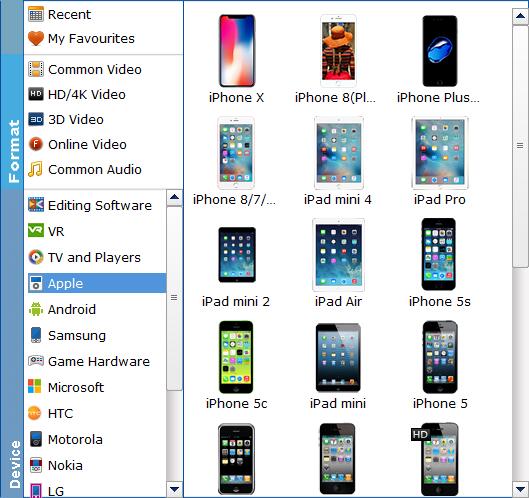
Tip: if you like, you can click on settings you could easily set bitrate, frame rate, codec, channels, sample rate, etc to adjust parameters that affect video quality and file size for the video you prefer. keep in mind that bitrate higher results in big file size, and lower visible quality loss, and vice versa.
Step 3. Finally, press the big Convert button to start encoding/re-encoding MKV to MP4 files for iPhone 6 or iPhone 6 Plus.
When then conversion finishes, click Open to locate the converted videos. After that, connect your iPhone to your computer, launch iTunes > add the videos to iTunes library > sync video files to iPhone. And then you can view these MKV movies on your iPhone 6 anywhere you go. Fabulous, right? Just download the video converter and start changing MKV format for playing on any iPhone (including iPhone 6, iPhone 6 Plus, iPhone 5S, iPhone 5C, iPhone 5), iPad and iPod!
Additional Tips:
If you're attempting to add your MKV, VOB, AVI, TiVo, MPG or movies from DVD/Blu-ray to iTunes, at the same saving time and effort, the all-in-one Video Converter Ultimate program will be a nice choice for you.

The iPhone 6's 4.7-inch screen may not be huge, but it's definitely nicer for watching movies than the old screen. However, you can only sync MP4, MOV and M4V videos to your iPhone for playback. If you happen to have some MKV videos and wanna play them on your iPhone 6 on the move, you'll find that you can not add MKV to iTunes, let alone being synced to iPhone 6. To play MKV files on iPhone 6 effectively, you need to convert MKV to iPhone 6 supported video formats first.
To do that, you can use EaseFab Video Converter, an excellent MKV to iPhone Converter. Th app has added support for iPhone 6 and iPhone 6 Plus so that you can directly choose the preset to let the program set the video format, video resolution and more automatically. With loss-less video quality and ultra-fast video conversion speed, the task will be done in a flash. The following are the detailed steps to convert MKV to iPhone 6 for smooth playback.
How to convert MKV to iPhone 6 friendly formats
Step 1. After installing the iPhone video converter, launch it and click Add Video button to import the MKV files. You can lso directly drag the video files into program.

Step 2. Next, choose the output format for iPhone 6. Click Profile and select "iPhone 6, 6 Plus" model from "Apple" category. The output videos fit iPhone 6 perfectly.
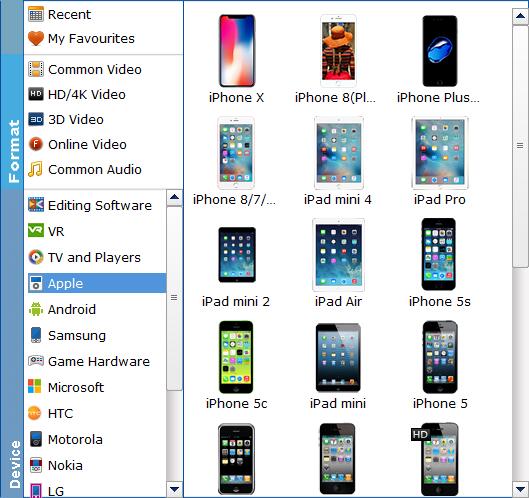
Tip: if you like, you can click on settings you could easily set bitrate, frame rate, codec, channels, sample rate, etc to adjust parameters that affect video quality and file size for the video you prefer. keep in mind that bitrate higher results in big file size, and lower visible quality loss, and vice versa.
Step 3. Finally, press the big Convert button to start encoding/re-encoding MKV to MP4 files for iPhone 6 or iPhone 6 Plus.
When then conversion finishes, click Open to locate the converted videos. After that, connect your iPhone to your computer, launch iTunes > add the videos to iTunes library > sync video files to iPhone. And then you can view these MKV movies on your iPhone 6 anywhere you go. Fabulous, right? Just download the video converter and start changing MKV format for playing on any iPhone (including iPhone 6, iPhone 6 Plus, iPhone 5S, iPhone 5C, iPhone 5), iPad and iPod!
Additional Tips:
If you're attempting to add your MKV, VOB, AVI, TiVo, MPG or movies from DVD/Blu-ray to iTunes, at the same saving time and effort, the all-in-one Video Converter Ultimate program will be a nice choice for you.
No comments:
Post a Comment