Ever tried to play AVI files on Roku 3 using the USB port with a flash drive or external hard drive? In fact, it is easy, fast and worth the effort. This tutorial mainly explains you how to stream and play AVI on Roku 3.

I am a super movie fan. I like watching funny movies on my Roku 3 at home. But what makes me extremely upset recently is that I find most of my old movies are saved as AVI format, which can not be playable on my Roku 3 due to the video format limit. Luckily, I've figured out the best way to play AVI files on Roku 3. If you are in such issue, read on to get the quick solution.
Officially, the Roku 3 only supports H.264 MKV and MP4, M4V video codecs, meaning that's the only media recognized over USB. Needless to say, AVI is not included here. So you need to convert AVI videos for playback with Roku 3. Actually, it's not as difficult as you imagine. What's need is a just a common video converter like EaseFab Video Converter.
The program is a hassle-free audio and video file converter that will seamlessly make any file fully compatible with the Roku 3. With it, you can convert AVI, MOV, MKV, FLV, MPG, VOB to Roku 3 supported file format such as mp4 with the best quality.
Below I'd like to share the full guide about converting and playing AVI video on Roku 3 with you. Hope it will give you a big help.
Step 1: After installing the AVI to Roku converter, launch it and click Add Video button to import the AVI files. You can lso directly drag the video files into program.

Step 2: Click "Profile" and select MP4-HD from HD Video as the output format. The reason mp4 is the target format is that by packing the videos in mp4, the file size will be reasonable small and the video quality remains.
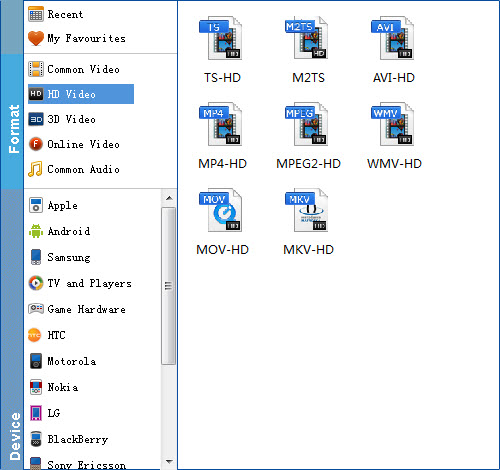
Tip: There are also some optional tinkering you can take to make the videos look better on a HDTV screen, such as changing the aspect ratio or specifying the video resolution. Just click the Settings (beside Profile) icon to do it.
Step 3: Finally, hit the big Convert button to start converting AVI to MP4 for Roku 3/Roku 2 playback.
As long as get the output MP4 files, you can either stream them or transfer the converted videos to Roku's SD card or to a USB stick that can be attached to Roku streaming player. Now you can enjoy AVI movies with Roku 3 with ease.
How to Play Movies on Your Roku 3 from a USB Drive
1. Install the Roku Media Player channel, either through the Channel Store on your Roku or via Roku's website.
2. Add the video file to your external USB drive from your computer. The Roku 3 can play MKV, MP4 and MOV files.
3. Connect the USB drive to the Roku 3's USB port, located on the right side of the box.
4. Launch the Roku Media Player channel and select Videos.
5. Choose the drive that's attached to the Roku 3.
6. Navigate to the folder that has the video file you want to watch. Click OK to open the folder.
7. Select the video to watch and click Play on the remote.

I am a super movie fan. I like watching funny movies on my Roku 3 at home. But what makes me extremely upset recently is that I find most of my old movies are saved as AVI format, which can not be playable on my Roku 3 due to the video format limit. Luckily, I've figured out the best way to play AVI files on Roku 3. If you are in such issue, read on to get the quick solution.
Officially, the Roku 3 only supports H.264 MKV and MP4, M4V video codecs, meaning that's the only media recognized over USB. Needless to say, AVI is not included here. So you need to convert AVI videos for playback with Roku 3. Actually, it's not as difficult as you imagine. What's need is a just a common video converter like EaseFab Video Converter.
The program is a hassle-free audio and video file converter that will seamlessly make any file fully compatible with the Roku 3. With it, you can convert AVI, MOV, MKV, FLV, MPG, VOB to Roku 3 supported file format such as mp4 with the best quality.
Below I'd like to share the full guide about converting and playing AVI video on Roku 3 with you. Hope it will give you a big help.
Step 1: After installing the AVI to Roku converter, launch it and click Add Video button to import the AVI files. You can lso directly drag the video files into program.

Step 2: Click "Profile" and select MP4-HD from HD Video as the output format. The reason mp4 is the target format is that by packing the videos in mp4, the file size will be reasonable small and the video quality remains.
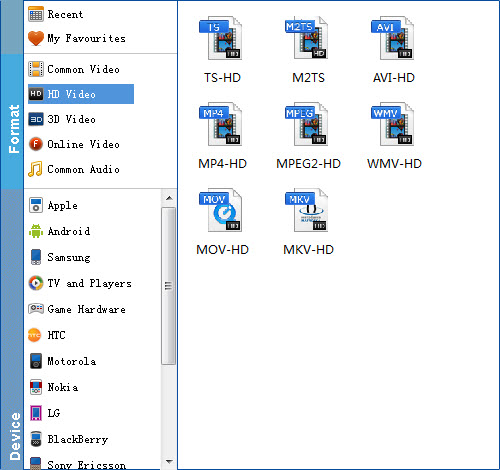
Tip: There are also some optional tinkering you can take to make the videos look better on a HDTV screen, such as changing the aspect ratio or specifying the video resolution. Just click the Settings (beside Profile) icon to do it.
Step 3: Finally, hit the big Convert button to start converting AVI to MP4 for Roku 3/Roku 2 playback.
As long as get the output MP4 files, you can either stream them or transfer the converted videos to Roku's SD card or to a USB stick that can be attached to Roku streaming player. Now you can enjoy AVI movies with Roku 3 with ease.
How to Play Movies on Your Roku 3 from a USB Drive
1. Install the Roku Media Player channel, either through the Channel Store on your Roku or via Roku's website.
2. Add the video file to your external USB drive from your computer. The Roku 3 can play MKV, MP4 and MOV files.
3. Connect the USB drive to the Roku 3's USB port, located on the right side of the box.
4. Launch the Roku Media Player channel and select Videos.
5. Choose the drive that's attached to the Roku 3.
6. Navigate to the folder that has the video file you want to watch. Click OK to open the folder.
7. Select the video to watch and click Play on the remote.
You may also try iDealshare VideoGo to convert AVI files to Roku with this guide http://www.idealshare.net/video-converter/roku-avi.html
ReplyDelete