This article is all about how to convert VOB to iTunes step by step for organizing VOB in iTunes and even transfer to iOS devices like iPhone, iPad, iPod, etc. for killing time on the move.

If you want to add VOB to iTunes library, you'll be disappointed since iTunes natively doesn't support the VOB format. First of all, have a look at the video formats supported by iTunes:
iTunes supports only MPEG-4 (.WMV, .m4v, or .mov) with H.264 compression.
That means in order to import VOB to iTunes, you need to convert VOB to iTunes supported video formats first and then transfer the converted videos to iTunes for playback.
To do that, you can use EaseFab Video Converter Ultimate, which supports converting video from all regular format and Blu-ray/DVD to iTunes compatible formats, whatever it's MOV, MP4 or M4V. What's more, if you want to play VOB video on your iPad, iPhone, iPod, you can directly select the device model as the output format. No manual video settings are required. All Apple devices are supported, including iPad Air, iPad mini, iPad with Retina display, iPhone 6 Plus, iPhone 6, iPhone 5S, iPod touch 5, etc. Below is the simple three steps to get VOB and iTunes to play nicely.
How to convert VOB to iTunes for iPhone/iPad/iPod
Step 1: You can drag any VOB file and drop to the program or add them by clicking Add Video button. It allows you to add several video files at a time and convert them at one go.
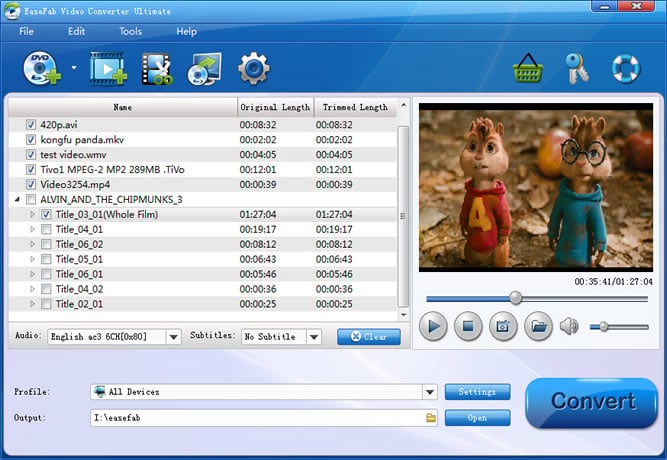
Step 2: Click Profile tray and switch to Common Video category and choose MP4 as your output format. If you want to sync the converted video to a specific devices like iPhone, iPad, iPod or other devices, you can choose your device model from Apple category. You can also specify an output folder. Otherwise, the default folder will be used.
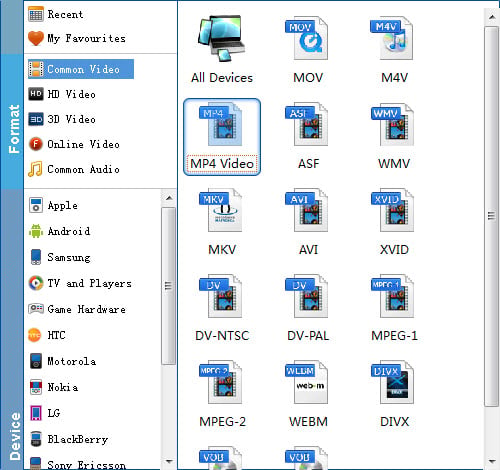
Tips: By clicking the Settings button beside Profile, you can adjust the output video/audio resolution, frame rate, bit rate, etc. to customize the output files to get the best quality you want.
Step 3: After everything is ready, simply click the Convert button to start converting the added VOB videos to iTunes MP4. The conversion time depends on your video size. When the process is done, click Open to locate the converted MP4 videos.
Now the converted VOB video is ready to be imported into iTunes and if necessary, sync with your Apple device. To import videos to iTunes, open iTunes and go to File > Add to Library or directly drag and drop the converted video to iTunes. And then find the video in the Movies category.
To sync the converted video to your device, first connect your device to your computer. Then find your device in the iTunes' sidebar. In the Summary tab, click Sync at bottom to sync iTunes content to your device.

If you want to add VOB to iTunes library, you'll be disappointed since iTunes natively doesn't support the VOB format. First of all, have a look at the video formats supported by iTunes:
iTunes supports only MPEG-4 (.WMV, .m4v, or .mov) with H.264 compression.
That means in order to import VOB to iTunes, you need to convert VOB to iTunes supported video formats first and then transfer the converted videos to iTunes for playback.
To do that, you can use EaseFab Video Converter Ultimate, which supports converting video from all regular format and Blu-ray/DVD to iTunes compatible formats, whatever it's MOV, MP4 or M4V. What's more, if you want to play VOB video on your iPad, iPhone, iPod, you can directly select the device model as the output format. No manual video settings are required. All Apple devices are supported, including iPad Air, iPad mini, iPad with Retina display, iPhone 6 Plus, iPhone 6, iPhone 5S, iPod touch 5, etc. Below is the simple three steps to get VOB and iTunes to play nicely.
How to convert VOB to iTunes for iPhone/iPad/iPod
Step 1: You can drag any VOB file and drop to the program or add them by clicking Add Video button. It allows you to add several video files at a time and convert them at one go.
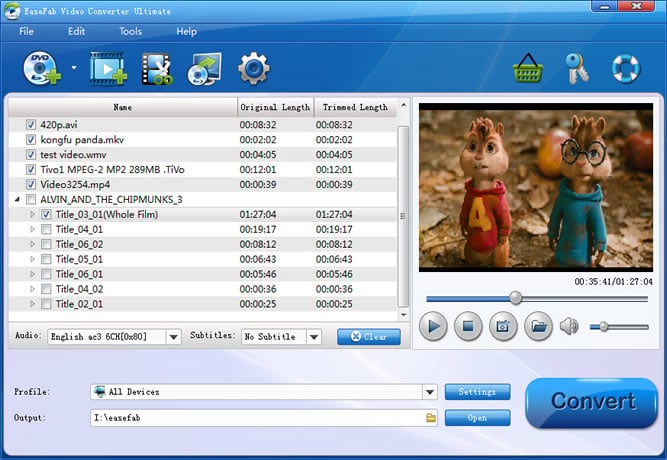
Step 2: Click Profile tray and switch to Common Video category and choose MP4 as your output format. If you want to sync the converted video to a specific devices like iPhone, iPad, iPod or other devices, you can choose your device model from Apple category. You can also specify an output folder. Otherwise, the default folder will be used.
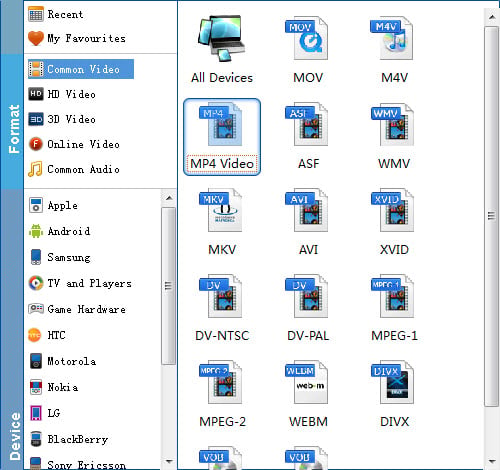
Tips: By clicking the Settings button beside Profile, you can adjust the output video/audio resolution, frame rate, bit rate, etc. to customize the output files to get the best quality you want.
Step 3: After everything is ready, simply click the Convert button to start converting the added VOB videos to iTunes MP4. The conversion time depends on your video size. When the process is done, click Open to locate the converted MP4 videos.
Now the converted VOB video is ready to be imported into iTunes and if necessary, sync with your Apple device. To import videos to iTunes, open iTunes and go to File > Add to Library or directly drag and drop the converted video to iTunes. And then find the video in the Movies category.
To sync the converted video to your device, first connect your device to your computer. Then find your device in the iTunes' sidebar. In the Summary tab, click Sync at bottom to sync iTunes content to your device.
No comments:
Post a Comment