The easy way to play MPG/MPEG files on iPad Air/iPad Air 2 is to convert them to iPad-friendly video formats like MP4 or MOV. Here is a simple tutorial for you.

The iPad Air's big, bright screen makes it ideal for movie and TV watching. Throw in the iPad Air's robust battery life and obvious portability, and you've got a top-notch on-the-go entertainment device. The point here, you will find it a painful experience to open .MPG/MPEG files using iPad Air. There're some frequently asked questions quoted as below.
"I have tons of recorded content in mpeg video format on my PC. i recorded these clips through my tv tuner card. I want to transfer some of them to my ipad air. How can i do that? And do i need to install any video players on my ipad?"
"How do I open a mpg file in my email (ipad air)? Just got an email from friend and like to view the video."
The reason you cannot view MPG or MPEG video on iPad Air is simple: the default and downloaded player on iPad Air cannot find a suitable decoder for the file. As you see, the iPad Air only support limited videos in .m4v, .mp4, and .mov file formats. Obviously, neither MPG nor MPEG files (MPEG-1 or MPEG-2) is compatible with iPad Air. In order to play MPG/MPEG files on iPad Air, you may have to convert MPG/MPEG to an iPad-friendly format, such as MP4 or MOV.
Actually, it's not as difficult as you imagine. What's need is a just a common video converter like EaseFab Video Converter. It has ready outputs for all the iPad models including iPad Air, as well as the iPhone (iPhone 6, iPhone 6 Plus included), Apple TV, iPod Touch and Android tablet/smartphones.
The program is very ease to use and can produce excellent results for the iPad Air. Conversion speed seems fine and the converted videos look decent on iPad as original. Apart from encoding MPG/MPEG to iPad Air, it also can aid you to batch convert kinds of 720p, 1080p HD videos in various formats like MKV, MPG, FLV, AVI, MTS, WMV, TiVo, MXF, VOB, etc. etc.
The guide below will teach you how to get MPG/MPEG files and iPad Air to play nicely.
Step 1: After launching the program, directly drag and drop MPG or MPEG files to the program. Or you can tap the "Add Video" button to import files.

Step 2: In the Profile tray, switch to Apple category and choose iPad Air as the output format. The output videos fit iPad Air nicely. You can also specify an output folder. Otherwise, the default folder will be used.
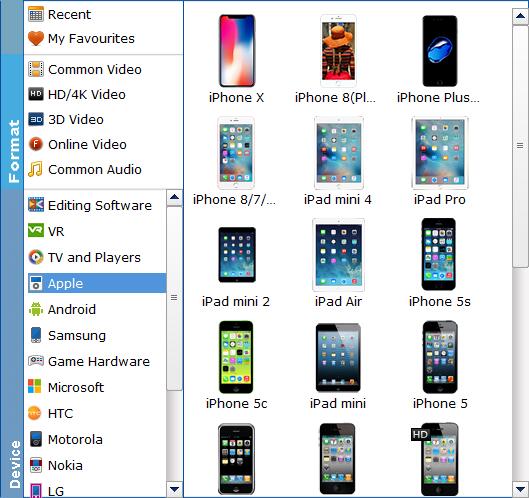
Tips: The default setting works well. Of course, if you want to customize video and audio encoding settings, just click the "Settings" button to customize these settings. You can adjust the output video/audio resolution, frame rate, bit rate, etc. to customize the output files to get the best quality you want.
Step 3: When everything is ready, click the Convert button and all the imported MPG/MPEG files will be converted to iPad Air highly compatible formats.
Once the conversion completes, you can add them to your iTunes library and then sync them to your iPad Air for enjoyment anywhere you like!
To import videos to iTunes, open iTunes and go to File > Add to Library or directly drag and drop the converted video to iTunes. And then find the video in the Movies category.
To sync the converted video to your iPad, first connect your device to your computer. Then find your device in the iTunes' sidebar. In the Summary tab, click Sync at bottom to sync iTunes content to your device.

The iPad Air's big, bright screen makes it ideal for movie and TV watching. Throw in the iPad Air's robust battery life and obvious portability, and you've got a top-notch on-the-go entertainment device. The point here, you will find it a painful experience to open .MPG/MPEG files using iPad Air. There're some frequently asked questions quoted as below.
"I have tons of recorded content in mpeg video format on my PC. i recorded these clips through my tv tuner card. I want to transfer some of them to my ipad air. How can i do that? And do i need to install any video players on my ipad?"
"How do I open a mpg file in my email (ipad air)? Just got an email from friend and like to view the video."
The reason you cannot view MPG or MPEG video on iPad Air is simple: the default and downloaded player on iPad Air cannot find a suitable decoder for the file. As you see, the iPad Air only support limited videos in .m4v, .mp4, and .mov file formats. Obviously, neither MPG nor MPEG files (MPEG-1 or MPEG-2) is compatible with iPad Air. In order to play MPG/MPEG files on iPad Air, you may have to convert MPG/MPEG to an iPad-friendly format, such as MP4 or MOV.
Actually, it's not as difficult as you imagine. What's need is a just a common video converter like EaseFab Video Converter. It has ready outputs for all the iPad models including iPad Air, as well as the iPhone (iPhone 6, iPhone 6 Plus included), Apple TV, iPod Touch and Android tablet/smartphones.
The program is very ease to use and can produce excellent results for the iPad Air. Conversion speed seems fine and the converted videos look decent on iPad as original. Apart from encoding MPG/MPEG to iPad Air, it also can aid you to batch convert kinds of 720p, 1080p HD videos in various formats like MKV, MPG, FLV, AVI, MTS, WMV, TiVo, MXF, VOB, etc. etc.
The guide below will teach you how to get MPG/MPEG files and iPad Air to play nicely.
Step 1: After launching the program, directly drag and drop MPG or MPEG files to the program. Or you can tap the "Add Video" button to import files.

Step 2: In the Profile tray, switch to Apple category and choose iPad Air as the output format. The output videos fit iPad Air nicely. You can also specify an output folder. Otherwise, the default folder will be used.
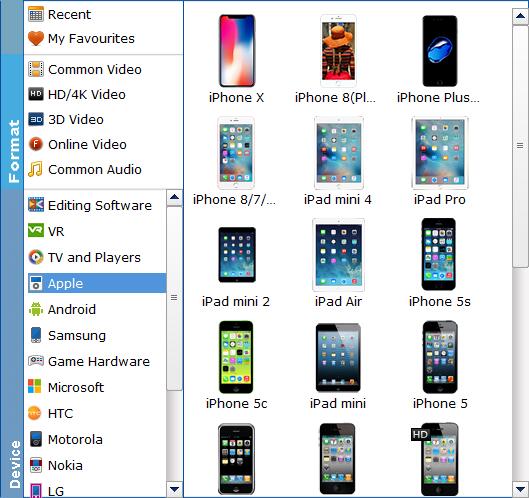
Tips: The default setting works well. Of course, if you want to customize video and audio encoding settings, just click the "Settings" button to customize these settings. You can adjust the output video/audio resolution, frame rate, bit rate, etc. to customize the output files to get the best quality you want.
Step 3: When everything is ready, click the Convert button and all the imported MPG/MPEG files will be converted to iPad Air highly compatible formats.
Once the conversion completes, you can add them to your iTunes library and then sync them to your iPad Air for enjoyment anywhere you like!
To import videos to iTunes, open iTunes and go to File > Add to Library or directly drag and drop the converted video to iTunes. And then find the video in the Movies category.
To sync the converted video to your iPad, first connect your device to your computer. Then find your device in the iTunes' sidebar. In the Summary tab, click Sync at bottom to sync iTunes content to your device.
No comments:
Post a Comment